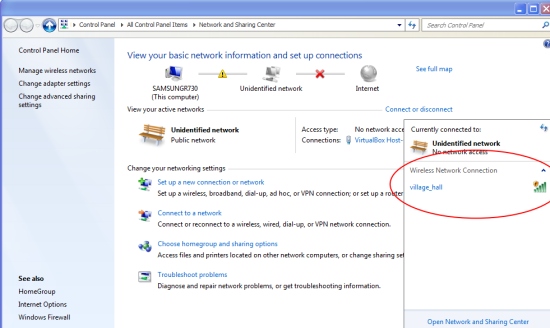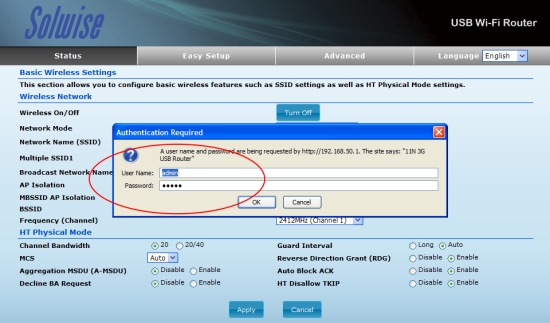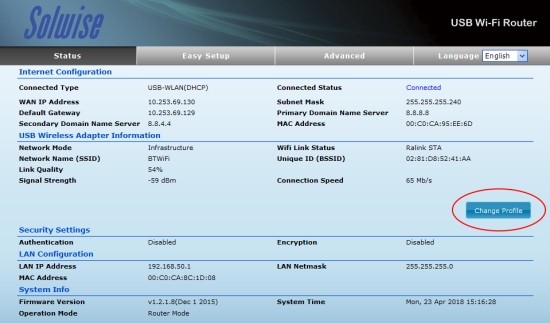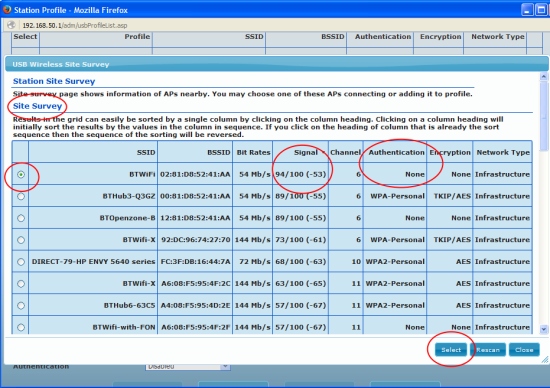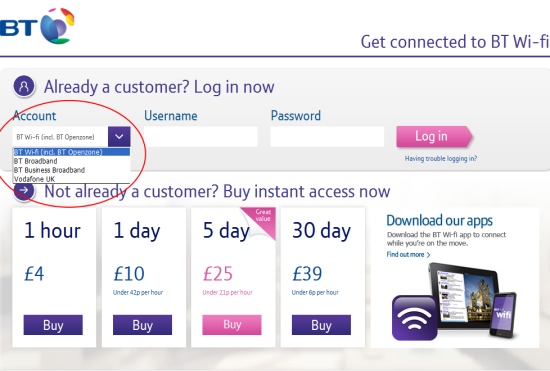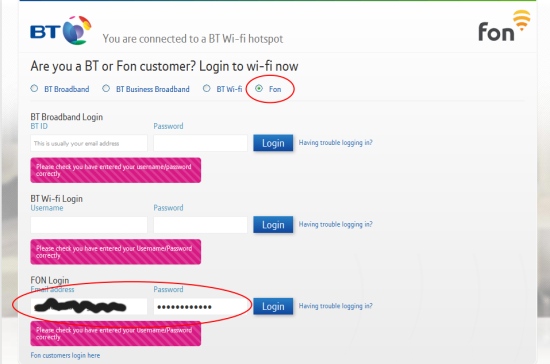Your attempt to connect will probably not correspond one-to-one to the steps listed below. That is because exactly what happens depends on both the state of the little box on the wall and what your own device remembers about previous encounters with local wi-fi access points. If you are used to connecting to unfamiliar wi-fi systems in strange places, then this apparent indeterminacy will not faze you. If you are not used to it, then you may want to have someone experienced sitting next to you, at least for your first attempt. These instructions are a ‘fake book’, not a fully notated piece of music.
The instructions are long and complicated. You will save yourself some frustration if you read them before you take your laptop or tablet to the Village Hall. Make sure you take a paper copy with you. Also a pen so that you can scribble notes in the margins for future reference. When printed, these instructions are five pages long. The first two pages are just text (so you may choose to print these alone) and the final three pages are screenshots — these will be easier to parse if you print them in colour.
- Turn on wi-fi on your device and look for available SSIDs.
- You should see only one — village_hall — connect to this.
- If you are asked for login credentials at this stage, then use admin/admin (user name/password).
- Start a web browser and attempt to connect to the following URL:
http://192.168.50.1/home.asp [the ‘home.asp’ bit cannot be omitted]
- If you are asked for login credentials at this stage, then use admin/admin (user name/password). If a BT login page magically appears, then proceed immediately to step 10, below. If not, then ..
- You should now be looking at the status page of the wi-fi relay that is attached high on the east wall of the Village Hall, near the radiant heater. You should remain on the status page throughout. Do not move to the ‘Easy Setup’ or ‘Advanced’ tabs — you will only make things worse. All the settings that you actually need can be selected from the pages that pop up from the status page.
- There is a blue button on the status page that offers to ‘Change Profile’. Click this. A spreadsheet-like table should appear that lists wi-fi routers that can be ‘seen’ from the antenna on the Village Hall roof. At bottom right there is a blue ‘Site Survey’ button. You should click this to update the data shown in the table.
- Click the ‘Signal’ box in the top line of the table. The entries will re-sort themselves by strength of signal.
- You are only interested in BT routers that are listed with ‘None’ in the ‘Authentication’ column. Choose one of them (e.g., the one with the highest ranked signal strength)*. Then click the ‘Save’ button at the bottom of the page. Wait for the red flashing text ‘Disconnected/Connecting’ to change to blue ‘Connected’.
- Open a new tab in your browser and attempt to reach any website (e.g., Google). The BT WiFi login page should appear. If it does not, go back to step 4, above, and try and reconnect. The BT login page will ask you what sort of credentials you have. You need to tell it what scheme you belong to: BT Broadband, BT Business Broadband, BT WiFi, FON, or Vodafone UK (the two non-BT options may be hard to locate in the menu system). Tick the relevant check box corresponding to the credentials you have. You will then need to provide the relevant user name and password. If you do not yourself have suitable credentials then you will need to use those of some member of your group who does (make sure of this before your group meets in the hall). If all else fails, BT will be happy for you to pay for access with a credit or debit card.
- You should now be connected to the internet and able to do all the things that one normally does once connected including visiting AOL and CompuServe, listening to a Metallica MP3 courtesy of Napster, searching Usenet, downloading files with FTP, updating one’s MySpace page, surfing the worldwide web and exchanging electronic mail with fellow netizens.
- Other users in your group should now also be able to access the internet with their own devices by simply connecting to village_hall so long as you remain logged in. They will not need to go though the rigmarole described above.
- Note that the wi-fi network within the Village Hall is not secure. A malign member of your group, with the relevant expertise, will be able to monitor what you are doing on your device.
*The village_hall SSID may well be visible in the list. Ignore it! If you live near the Village Hall then you may also see the SSID of your own router listed and be tempted to log into it just as if you were at home. This would be unwise. You risk leaving the relay in a state that will allow a later visitor to access your private domestic network (and thence the computers attached to it).
There’s a PDF of this page here. Best printed in colour.